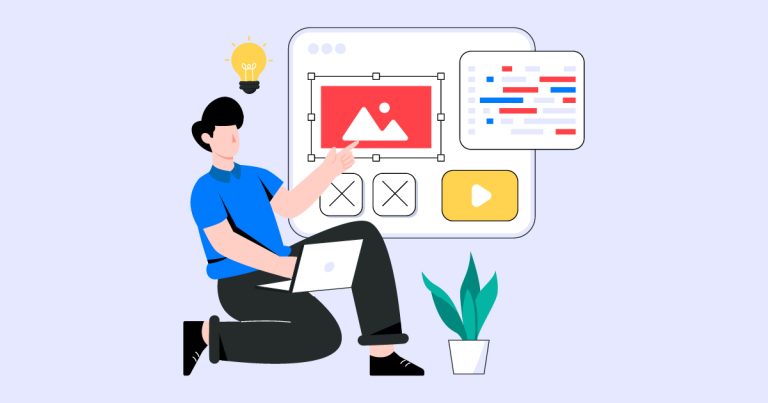
Understanding the CSS Box Model: A Fundamental Concept in Web Design
The CSS Box Model is a crucial concept in web design and front-end development. It forms the foundation for how elements are laid out and how their size is calculated within a web page. Mastering the Box Model is essential for creating visually appealing and responsive layouts. In this article, we will delve into the CSS Box Model, its components, and how it impacts the layout of HTML elements.
What is the CSS Box Model?
In simple terms, the CSS Box Model is a set of rules that determine how an element’s content, padding, border, and margin interact and affect its overall size and positioning on a web page. Every HTML element is considered a box, and these boxes can be styled, sized, and positioned using CSS properties.
Components of the Box Model
The CSS Box Model comprises four main components, each of which plays a role in determining the overall size of an element:
- Content: The content area is the innermost part of the box and holds the actual content of the HTML element, such as text, images, or other nested elements. The size of the content area is determined by the
widthandheightCSS properties. - Padding: Padding is the space between the content area and the element’s border. It provides breathing room around the content, making it more visually appealing and easier to read. Padding can be set using the
paddingproperty, and it can have different values for each side (top, right, bottom, left) usingpadding-top,padding-right,padding-bottom, andpadding-left. - Border: The border surrounds the padding and content areas, providing a visible boundary for the element. The border can be customized in terms of thickness, style, and color using the
borderproperty. Like padding, you can also specify individual border properties for each side. - Margin: The margin is the space between an element’s border and adjacent elements. It creates spacing between elements on a web page, preventing them from being too close together. Margin values can be adjusted with the
marginproperty and individual margin properties (margin-top,margin-right,margin-bottom,margin-left).
Box Sizing
One crucial aspect of the Box Model is the box-sizing property. It determines how the total size of an element is calculated. By default, box-sizing is set to content-box, which means that the specified width and height only include the content area and do not account for padding or border. As a result, if you set a width of, say, 300 pixels, the element’s total width will be larger when accounting for padding and border.
Alternatively, you can set box-sizing to border-box, which makes the width and height properties include both the content area and padding/border. This behavior ensures that an element’s specified width remains consistent even when padding and border are applied.
Box Model Calculations
Understanding how the Box Model works in practice is essential for proper layout design. When determining an element’s total size, follow these simple calculations:
- Total Width = Width + (Left Padding + Right Padding) + (Left Border + Right Border) + (Left Margin + Right Margin)
- Total Height = Height + (Top Padding + Bottom Padding) + (Top Border + Bottom Border) + (Top Margin + Bottom Margin)
The CSS Box Model is a fundamental concept that web developers must grasp to create well-designed and responsive layouts. By understanding the four components of the Box Model – content, padding, border, and margin – and how they interact with each other, you can effectively control the size and spacing of HTML elements on a web page. Remember to consider the box-sizing property when defining the width and height of elements to ensure predictable and consistent layouts. With a solid understanding of the CSS Box Model, you’ll be well on your way to building visually appealing and user-friendly websites.