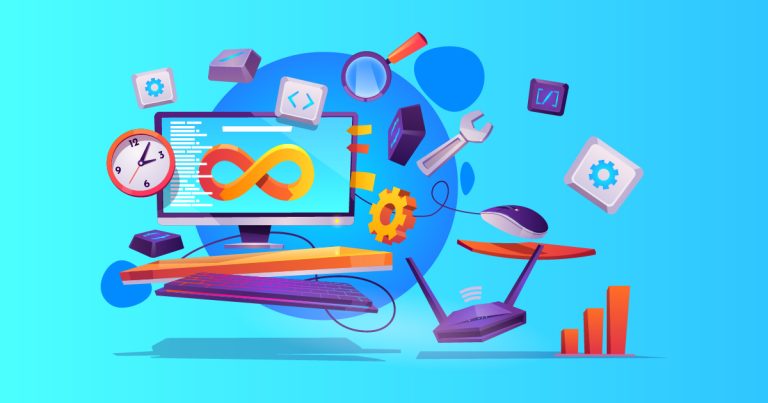
Setting Up a Load Balancing Environment for Your Website – Part 2 of 3
Part 2 – Installation and Configuration
This is a continuation of Part 1 of this series. Please read part 1 for context.
The article makes the assumption that you already know how to install Debian (or any other Linux distro). All commands used will be the Debian/Ubuntu, the same principles can be followed for other distro’s, however, some of the commands will need to be changed to their respective equivalents.
Install Debian
Start by installing Debian on the server that will act as your load balancer. Download the Debian installation ISO from the official website and follow the installation process. Ensure that you have a stable internet connection during the installation.
Update System Packages
Once Debian is installed, log in to the server as the root user or a user with sudo privileges. Update the system packages to their latest versions by running the following commands:
sudo apt update
sudo apt upgradeInstall Nginx
Nginx is a popular web server that can also function as a load balancer. Install Nginx using the following command:
sudo apt install nginxConfigure Nginx as a Load Balancer
Once Nginx is installed, you need to configure it as a load balancer. Open the Nginx configuration file using a text editor:
sudo nano /etc/nginx/nginx.confInside the file, locate the http block and add the following lines to set up the load balancing configuration:
http {
upstream backend {
server backend1.example.com;
server backend2.example.com;
# Add more backend servers as needed
}
server {
listen 80;
location / {
proxy_pass http://backend;
}
}
}In the upstream block, specify the IP addresses or hostnames of your backend servers. Add more server lines for additional backend servers if required.
Save the changes and exit the text editor.
Test Nginx Configuration
Before starting Nginx, it’s essential to test the configuration for syntax errors. Run the following command:
sudo nginx -tIf there are no errors, proceed to the next step. Otherwise, review your configuration file for any mistakes.
Start Nginx and Enable at Startup
Start Nginx using the following command:
sudo systemctl start nginxTo ensure that Nginx starts automatically on server boot, enable it as a systemd service with the following command:
sudo systemctl enable nginxConfigure Backend Servers
Set up the backend servers that will host your website. Install the necessary software stack, web server software (e.g., Apache, Nginx), and any required content or database replication. Ensure that the backend servers are accessible from the load balancer.
Update DNS
Update your DNS settings to point your domain name to the IP address of the load balancer. This ensures that incoming requests are distributed across the backend servers.
Test and Monitor
Thoroughly test your load balancing setup by accessing your website through the load balancer’s IP address or domain name. Monitor the performance, response times, and backend server utilization to ensure proper load distribution. Adjust the load balancing algorithm and settings as needed.
That’s it! You have successfully set up a load balancer using Debian and Nginx. Remember to consult the official documentation or seek professional assistance for more advanced configurations or specific requirements.
In Part 3 we will discuss setting up SSL for load balancing.